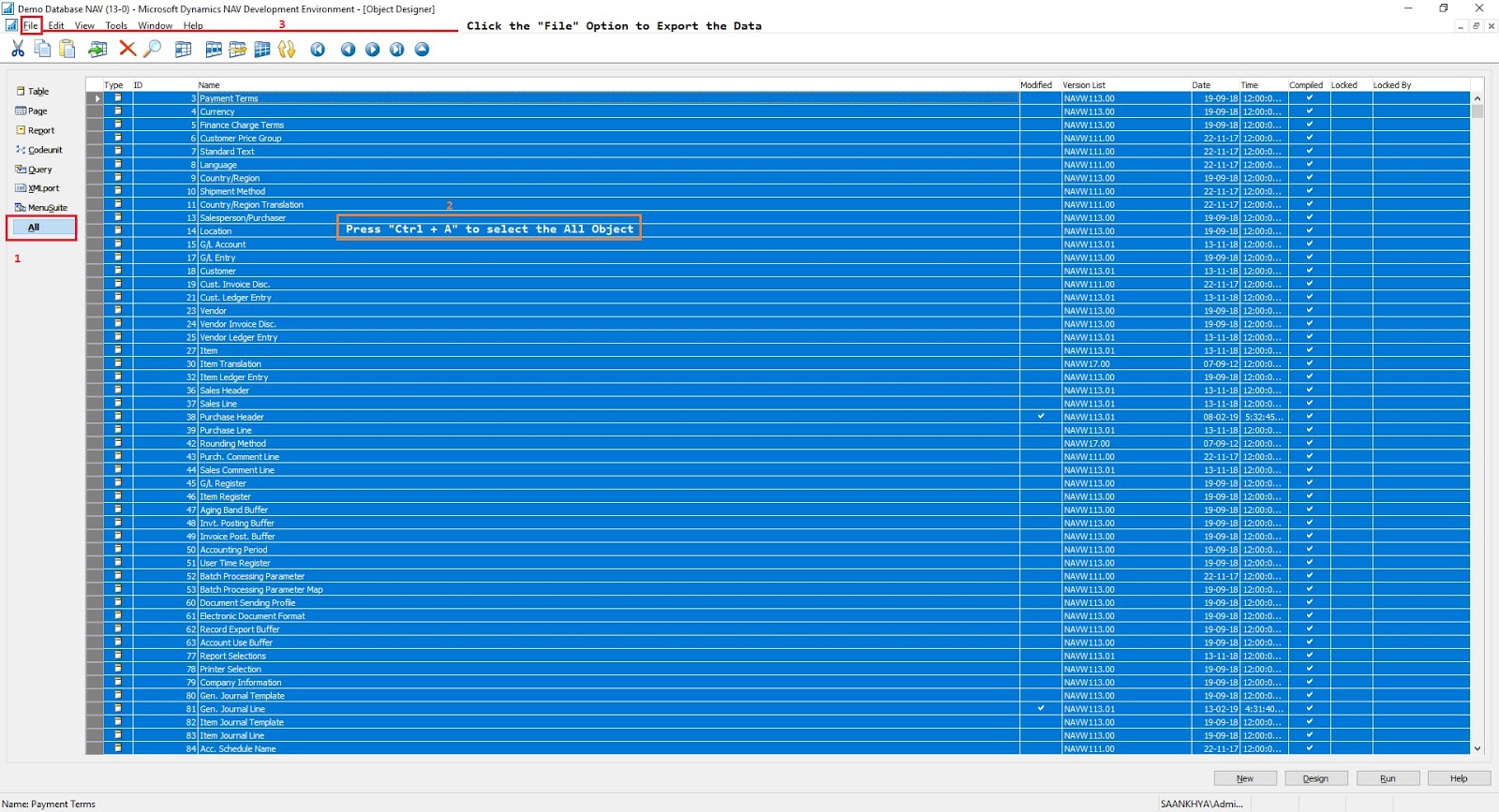How to download Image or any file from Base64 in Dynamics 365 Business Central.

How to download Image or any file from Base64 in Dynamics 365 Business Central. Working on Dynamics 365 Business central on cloud (SaaS) some of the customization no longer working. One of them is using blob to base64. calling Base64 methods on the TempBLOB table is not possible because those functions on the TempBLOB table are using .Net. In order to achieve the same result, we can use the Base 64 Codeunit [4110] . In this article we will convert the file from Base64 string. In short what is Base64? 1. Base64 is the most popular binary-to-text algorithm used to convert data as plain text in order to prevent data corruption during transmission between different storage mediums. 2. In addition, it is often used to embed binary data into text documents such as HTML, CSS, JavaScript, or XML. Read more abou t Base 64 /* Code in AL */ // 1. TextBase44 text variable having the value Converted Base64 string of image. trigger OnRun() var Con...